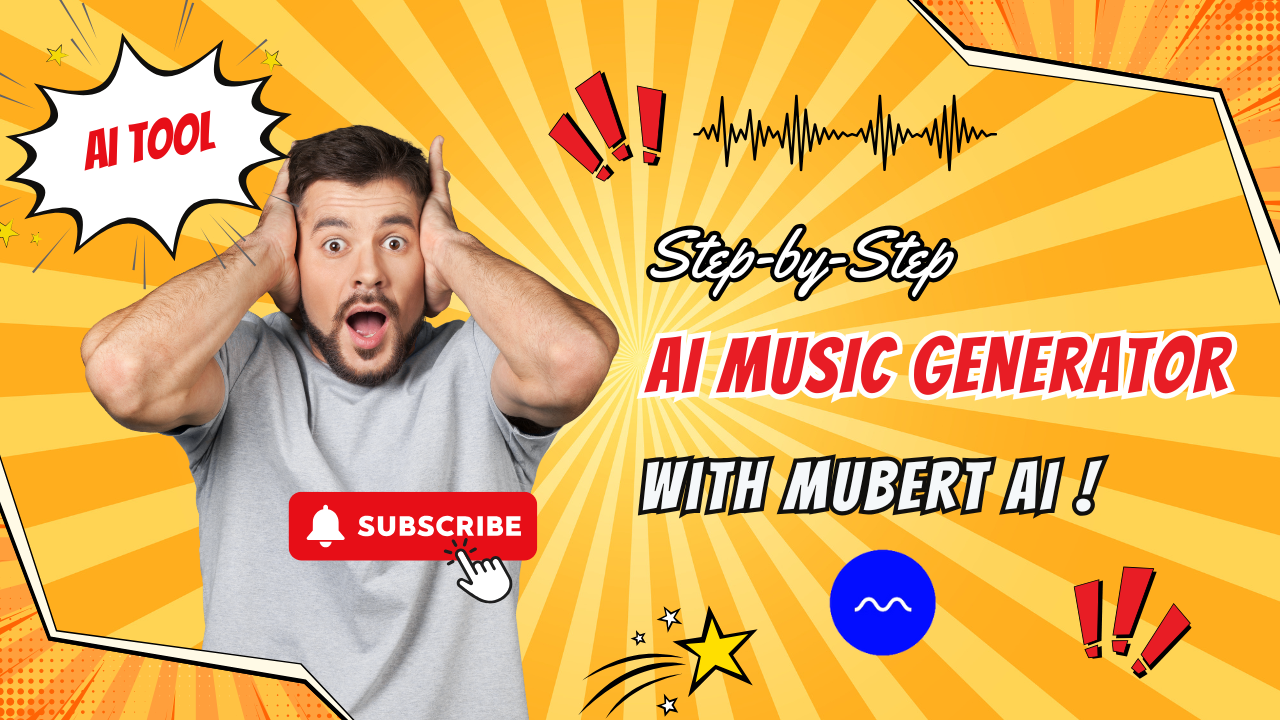What if you could instantly generate music for your YouTube videos, podcast intros, or even a full 25-minute meditation track—just by typing a single prompt?
Sounds amazing, right? But there’s a small catch: skip one detail, and your whole project could fall apart. Stick around till the end—I’ll reveal what it is!
👋 Quick Intro
Hey friends, I’m Benedict from Benedict AI World—your guide to the latest AI tools for saving time, automating your workflow, and working smarter (not harder).
If you love discovering cool AI tools that boost productivity and help you earn more, don’t forget to subscribe and hit the bell so you never miss out!
Step-by-Step Guide: Making Music with Mubert AI
Step 1: Head Over to Mubert
-
Open your browser and visit the official Mubert website: Click here
-
No signup, no login needed!
-
Just click “Generate a track now” to get started.
Step 2: Enter a Prompt or Upload an Image
-
You’ll see two options: type a text prompt, or upload an image.
-
Honestly, I recommend using a prompt—it’s simpler and gives you more control.
-
For example:
-
“calm electronic vibes for a peaceful morning”
-
Or use filters: Genres, Moods, or Activities (just one selection at a time!).
-
Step 3: Choose Your Track Length
-
Pick the length anywhere from 5 seconds up to 25 minutes!
-
Perfect for:
-
YouTube background music
-
Study or work playlists
-
Podcast intros
-
Long meditation soundtracks
-
Step 4: Generate & Preview Your Track
-
Once you’ve entered your prompt and set the length, hit Play to preview your custom music.
-
Sounds great, right? But wait—here comes the catch…
Step 5: Watch Out for the Watermark 🚨
-
Did you hear the “Mubert” voice pop up in the track?
-
That’s the audio watermark—removing it requires a paid plan.
Step 6: How Much Does It Cost?
-
The basic plan is $12/month—very reasonable if you create music regularly.
-
Note: Mubert does not offer a free trial, so consider your needs before upgrading.
Bonus: “Search by Reference” Is a Game-Changer
-
Just paste a YouTube link (e.g., from BreakingCopyright) or upload any audio file.
-
Mubert analyzes it and recommends tracks with a similar vibe—like a “reverse Shazam” but for royalty-free music!
-
You’ll get options with clear tags for mood and genre, ready to preview, download, or drag straight into your project.
Quick Tips & Reminders
-
Instrumental music only—no vocals included.
-
Great for long, high-quality background tracks (much more reliable than some other AI tools for extended music!).
-
Super easy to use for any content creator, marketer, educator, or business.
Quick Recap
-
Go to Mubert
-
Enter a prompt or choose a filter
-
Set your track length
-
Preview and adjust
-
Upgrade to remove the watermark
Final Thoughts & Call-to-Action
-
Have you tried Mubert or found another great AI music tool?
-
Drop a comment—I’d love to hear your experience!
-
If you found this helpful, like & subscribe for more AI tools to help you make money and work smarter every week.
-
Thanks for watching/reading—see you in the next one! ✌️